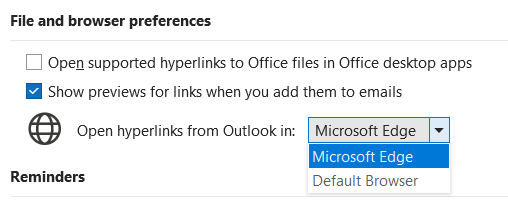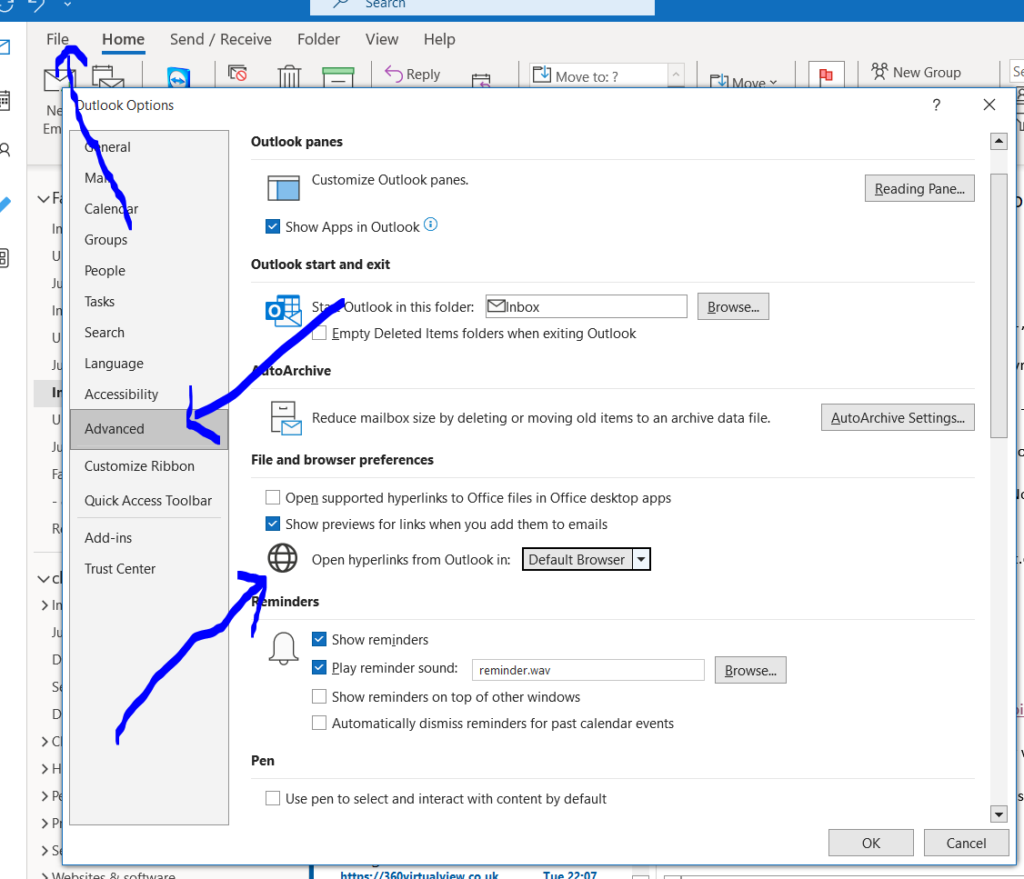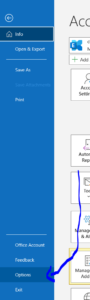When you click a link in an email using Windows Outlook (desktop app), by default it opens in a browser window. My default browser was highjacked again by Edge. But I don’t want to use Edge for these links or any others. So I changed the default Outlook browser back to my usual browser. This is how I did it.
- Open Outlook on your computer
- Click on ‘file’ in the top-left corner of Outlook
- You’ll now see the ‘Account information’ page. Click on ‘Options’ in the bottom-left corner
- ‘Outlook options’ will open in a new mini-window. In the left column, click on ‘Advanced’
- Scroll down to ‘File and browser preferences’ and use the drop-down option to choose ‘default browser’
Outlook options mini-window
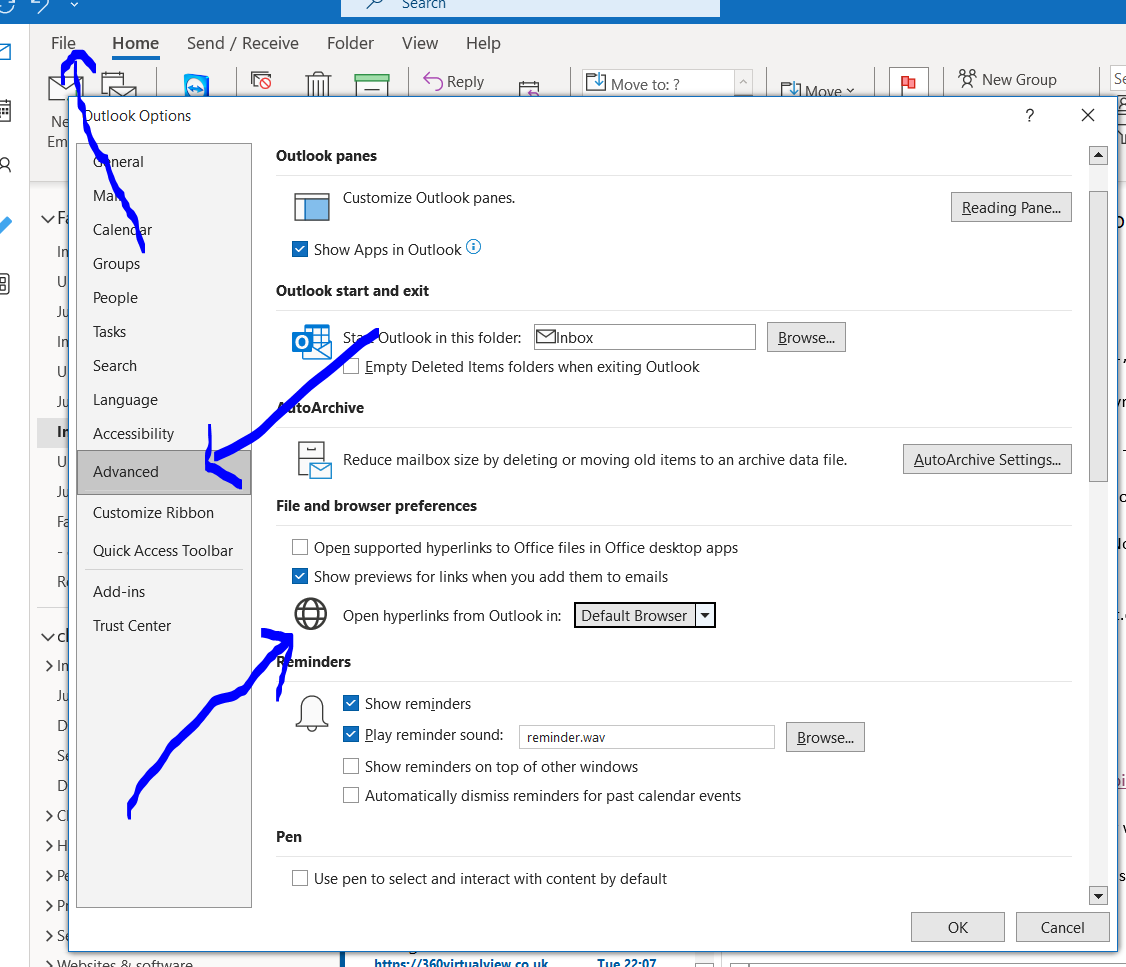
File and browser settings in Outlooks