If you’re using Microsoft Exchange for your email, there’s a good chance you’re on the default password policy which may mean all users may need to update their passwords periodically. Alternatively, as the email administrator, you may want to require all users update their password to a new regularly. Whatever the reason, you can change the Microsoft Exchange password policy quickly and easily via the Exchange admin dashboard.
- Log into the Microsoft Exchange Admin Centre with a ‘global admin’ account
- Go to the ‘Security & Privacy’ tab (If you aren’t a global admin, you won’t see the Security and privacy option.)
- You should now see the ‘Password expiration policy’
Here you can change the Exchange user password reset requirements
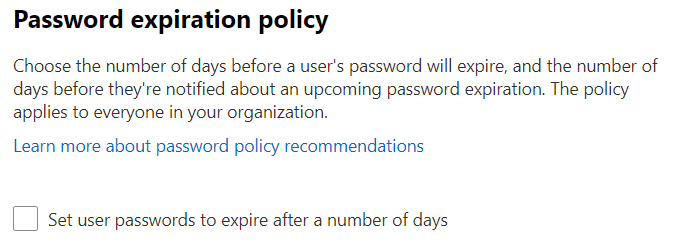
How to manually reset a Microsoft Exchange password
If you need to manually reset a password, you can do this easily via the Microsoft Exchange Admin Centre
- Log into the Microsoft Exchange Admin Centre with a ‘global admin’ account
- Go to the Users optoin then Active Users
- Click the account you’d like to modify from the list of users
Individual users should also be able to log in directly to update their own passwords using the link above