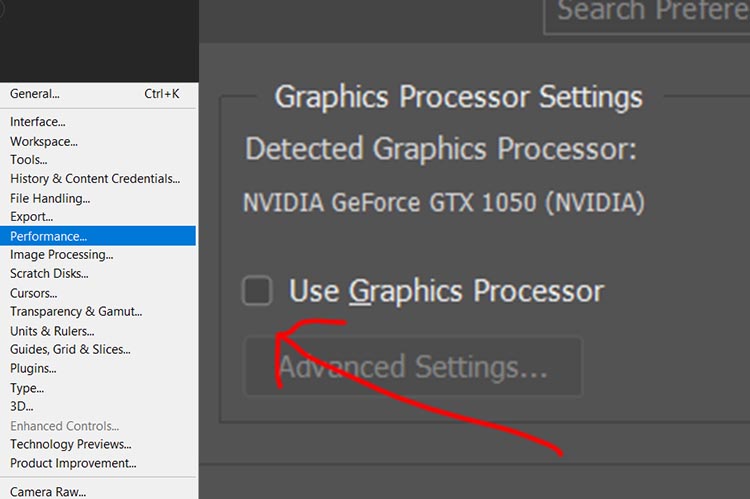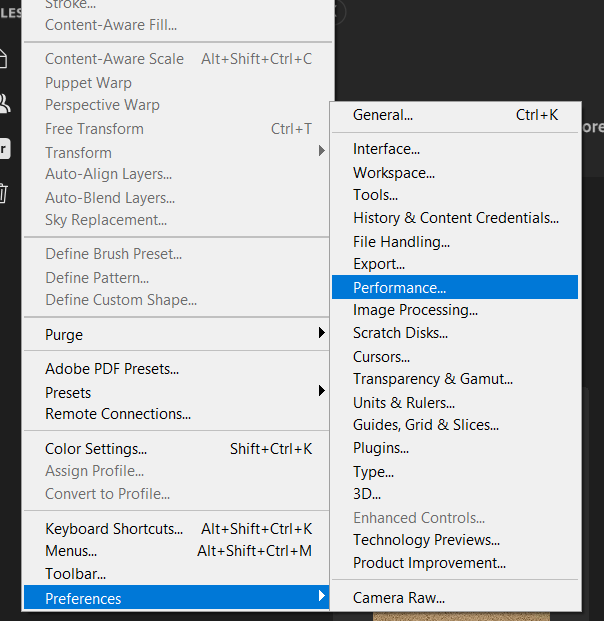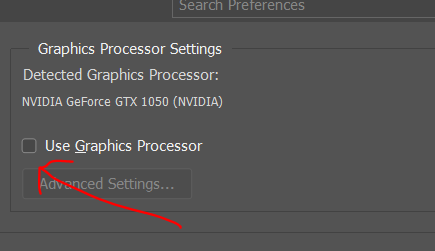I currently use Photoshop on my HP Intel i7, GEFORCE GTX laptop (relevant), however, it would almost always crash or ‘close unexpectedly’ whenever I tried to re-size and image. I use Photoshop a lot so it was a big problem for me. At first, and after doing some research, it looked to me like this was probably to do with an incompatibility with the processor – not something I could fix without replacing my laptop. However, I was able to fix the problem in the end by simply changing ‘graphic processor’ option within Photoshop’s settings.
Photoshop unexpectedly crashing when resizing images – solution:
- Start Photoshop
- Open the ‘Edit’ menu
- Open the ‘Preferences’ sub menu
- Select ‘Performance’
- You’ll now see the ‘Performance’ options. Simply untick the ‘Use Graphics Processor’ option. Save, and then restart Photoshop
Other causes of Photoshop closing whilst editing images
Photoshop is a powerful image editing tool that is used by millions of people around the world. However, it can sometimes be unstable, and this problem of crashing when users try to resize images seems to be quite a common one. This can be frustrating and disruptive, especially when working to a deadline!
Here are some other problems and reasons why Photoshop crashing when resizing images:
- Outdated software: Photoshop is regularly updated to fix bugs and improve performance. If your version of Photoshop is out of date, it may be more prone to crashes.
- Insufficient system resources: Photoshop is a demanding program, and it requires a powerful computer with enough RAM and processing power. If your system is not up to the task, you may experience crashes.
- Corrupted image files: If the image file is corrupted, Photoshop may not be able to handle it properly and may crash when you try to resize it.
- Hardware problems: If your computer has hardware problems, such as a faulty graphics card, it may cause Photoshop to crash.
Other troubleshooting Steps
If Photoshop is crashing when you try to resize images, there are a few things you can do to try to fix the problem:
- Update Photoshop to the latest version. This will often fix any bugs that may be causing the crashes.
- Free up system resources. Close any other programs that you are not using and make sure that you have enough RAM and processing power available for Photoshop.
- Repair the image file. If the image is corrupted, you may be able to repair it using a photo editing software or online tool.
- Check for hardware problems. Run diagnostics to check for any hardware problems that may be affecting Photoshop.
If you are still having problems after trying these steps, you can contact Adobe customer support for further assistance.
Still having the same problem? Try this
To help prevent Photoshop crashing when resizing images, you can also try the following:
- Resize images in smaller batches: Instead of trying to resize all of your images at once, resize them in smaller batches to reduce the strain on your computer.
- Use the Smart Object feature: When resizing large or complex images, consider using the Smart Object feature. This will convert the image into a smart object, which can be resized without losing quality or causing crashes.
- Save your work frequently: This will help to minimize the loss of data if Photoshop does crash.
Good luck!