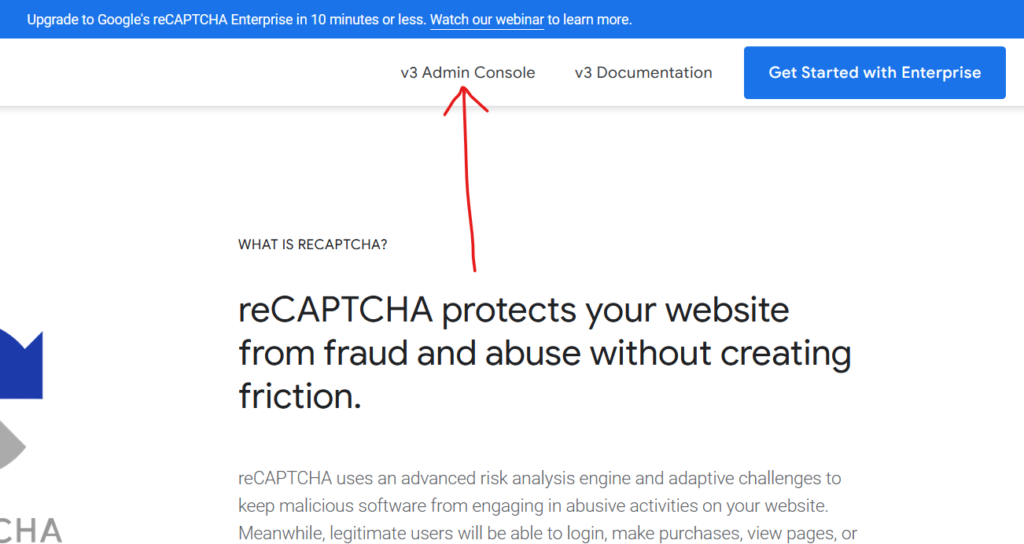Step 1 – log into the reCaptcha console:
https://www.google.com/recaptcha/about/
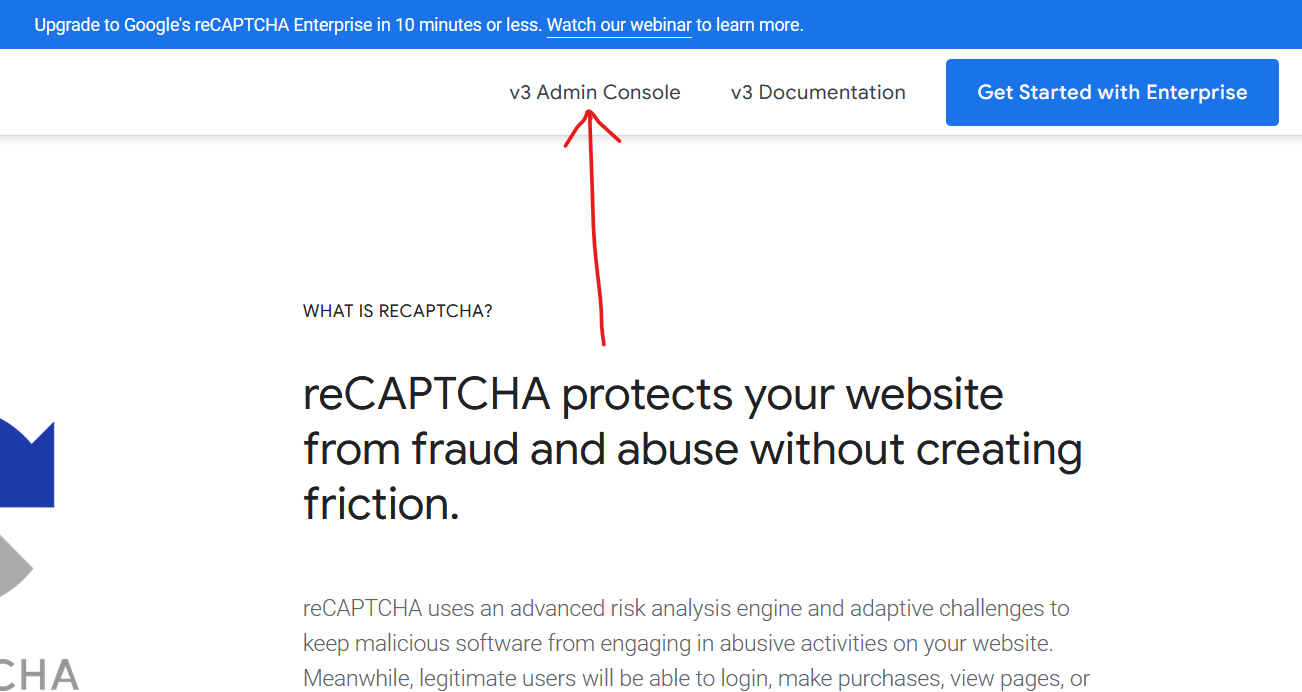
Step 2 – go to the website you’d like to delete from the drop-down then click the ‘settings’ icon
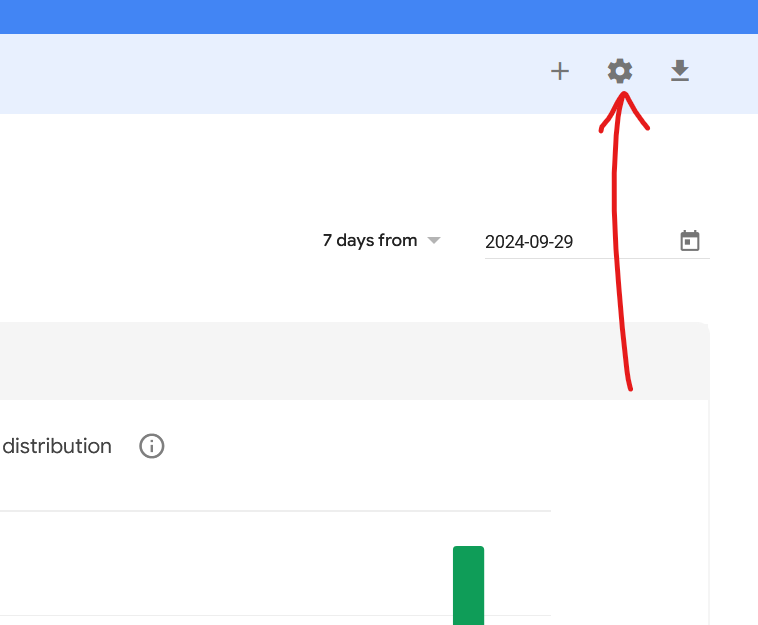
Stwp 3 – from the website reCapcha settings page look at the top-right corner to see the ‘delete’ icon’
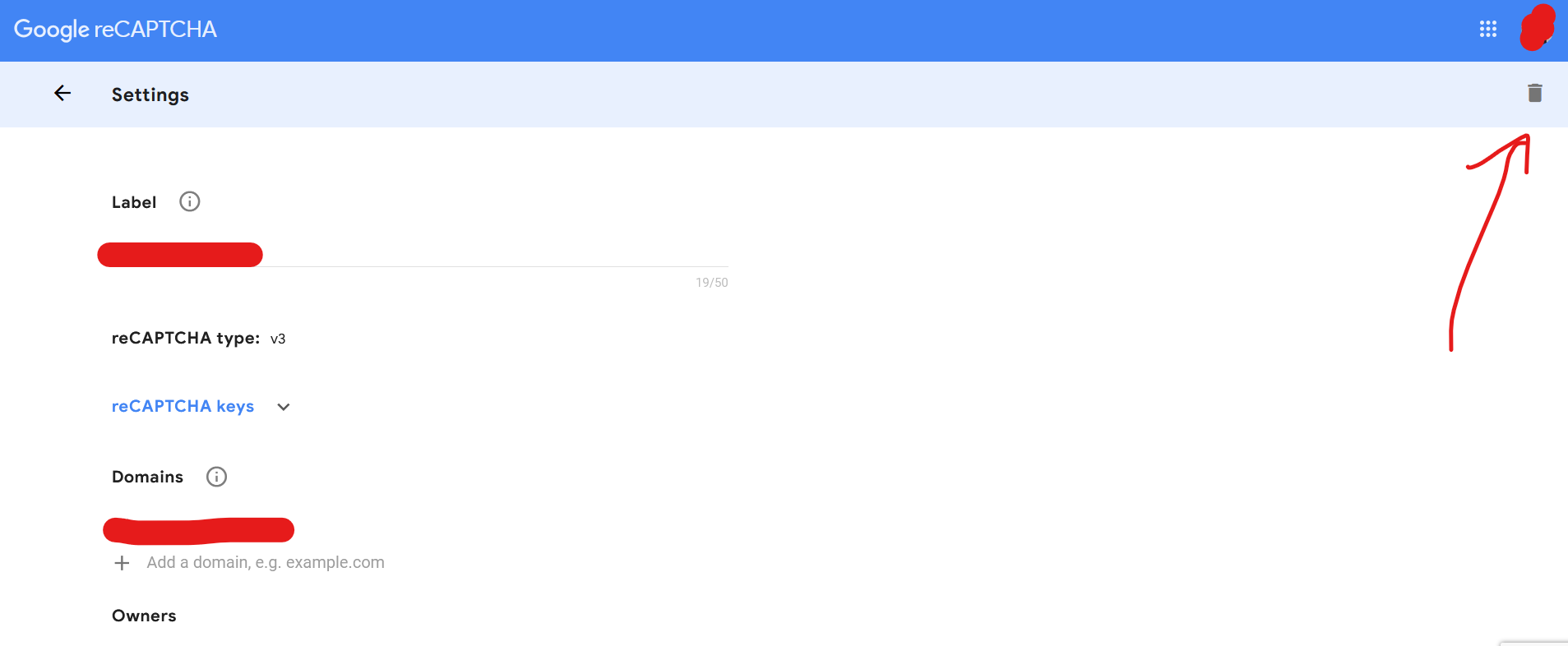
What is the Google reCAPTCHA?
Google reCAPTCHA is a free service that helps protect websites from spam and abuse. It’s a type of CAPTCHA (Completely Automated Public Turing test to tell Computers and Humans Apart) that uses advanced risk analysis techniques to distinguish between human and automated access.
How Google reCaptcha works:
- By user interaction – when you encounter a reCAPTCHA on a website, you’ll be asked to complete a task, such a Checking a box labeled “I’m not a robot”, selecting images that match a given description or solving a simple math equation.
- By risk assessment – reCAPTCHA analyzes your interaction with the task and other factors, such as your IP address, browser type, and mouse movements, to determine if you’re a human or a bot.
- By decision based on the risk assessment, reCAPTCHA either allows you to proceed or presents additional challenges to verify your humanity.
Benefits of reCAPTCHA:
- Protects websites: Helps prevent spam comments, fake account registrations, and other forms of abuse.
- Improves user experience: Reduces the need for intrusive CAPTCHAs that can be frustrating for users.
- Easy to implement: Can be added to websites with minimal effort.
Types of reCAPTCHA:
- v2: The most common version, requiring users to complete a simple task.
- v3: A more invisible approach that analyzes user behavior in the background to assess risk.